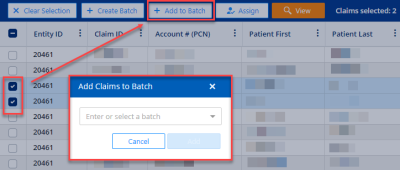What's New?
January 12, 2023
Maintenance Release Only
No new features are included with this release.
December 8, 2022
No new features are included with this release.
November 17, 2022
No new features are included with this release.
November 3, 2022
No new features are included with this release.
October 20, 2022
No new features are included with this release.
October 06, 2022
No new features are included with this release.
September 22, 2022
No new features are included with this release.
September 8, 2022
No new features are included with this release.
August 25, 2022
No new features are included with this release.
August 11, 2022
No new features are included with this release.
July 28, 2022
No new features are included with this release.
July 14, 2022
No new features are included with this release.
June 30, 2022
Vitalware dashboard Reference Documents are now sorted in descending order by default so the newest documents are listed first.
June 16, 2022
No new features are included with this release.
June 2, 2022
No new features are included with this release.
May 19, 2022
No new features are included with this release.
May 5, 2022
No new features are included with this release.
April 21, 2022
A new Title bar designed for the VitalAuditor by Health Catalyst brand has been implemented with this release.

Features of the new bar are:
-
You can click on the Vitalware logo (
 ) to return to the main Vitalware dashboard. This feature replaces the Home icon (
) to return to the main Vitalware dashboard. This feature replaces the Home icon (  ) on the former bar.
) on the former bar. -
Tabs for each of your Vitalware products (
 ) display across the bar with a blue line on the tab in focus. This feature replaces the Product icon and dropdown list (
) display across the bar with a blue line on the tab in focus. This feature replaces the Product icon and dropdown list (  ) on the former bar.
) on the former bar. -
You can find the same Help information as before (What's New?, Online Help, User Guide) by clicking the newly styled Help icon (
 ) on the right side of the bar. This icon replaces the Help icon (
) on the right side of the bar. This icon replaces the Help icon ( ) on the former bar.
) on the former bar. -
You can log out by clicking on the new Profile dropdown list (
 ) and selecting Logout. This replaces the Profile icon (
) and selecting Logout. This replaces the Profile icon (  ) and dropdown list on the former bar.
) and dropdown list on the former bar.
The replaced Title bar is displayed below for your reference.

The dropdown Caret icons (![]() ) on all VitalAuditor screens have been restyled to the VitalAuditor by Health Catalyst style (
) on all VitalAuditor screens have been restyled to the VitalAuditor by Health Catalyst style (![]() ) . This change does not affect functionality.
) . This change does not affect functionality.
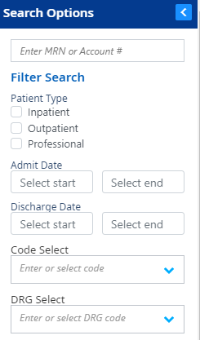
April 7, 2022
No new features are included with this release.
March 24, 2022
A new chargemaster feature has been added to the Vitalware dashboard. Click the Standard Chargemaster button in the Reference Documents section to download and view examples of some commonly used chargemaster fields.
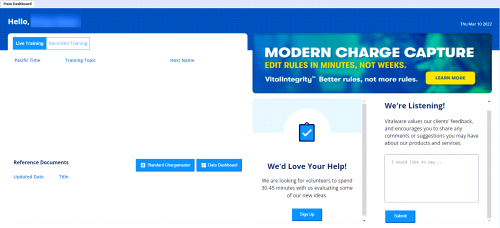
March 10, 2022
No new features are included with this release.
February 24, 2022
No new features are included with this release.
February 10, 2022
No new features are included with this release.
January 27, 2022
No new features are included with this release.
January 13, 2022
No new features are included with this release.
December 9, 2021
No new features are included with this release.
November 18, 2021
No new features are included with this release.
November 4, 2021
No new features are included with this release.
October 21, 2021
No new features are included with this release.
October 7, 2021
No new features are included with this release.
September 23, 2021
No new features are included with this release.
September 9, 2021
No new features are included with this release.
August 26, 2021
No new features are included with this release.
August 12, 2021
No new features are included with this release.
July 29, 2021
Validation Indicator values are retained with, and can be added to, original codes you delete in your Audit pane.
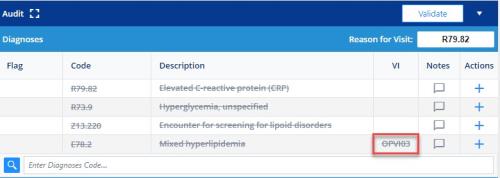
July 15, 2021
The Batch View icon on your Action bar now functions as a standard icon, instead of a toggle icon. Move from view to view by clicking the Batch View, Table View, or Reports View icon.
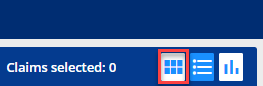
July 1, 2021
The following new reports have been added to the Reports page.
- DRG NOS Summary - summary of NOS (Not Otherwise Specified) DRGs.
- DRG CC/MCC Capture Rate - a break-down of CC (Complication or Comorbidity) and MCC (Major Complication or Comorbidity) DRG counts
- Total Financial Impact by MS-DRG - a break-down of potential financial impacts for each MS-DRG
- Case Mix Index - Medicare and non-Medicare case counts with related information
June 17, 2021
You can now add claims to an existing batch using the Add to Batch button on your Action bar.
To add claims:
- Select one or more claims on your Claims table.
- Click the Add to Batch button.
- Enter or select a batch name.
- Click Add.
The following new reports have been added to the Reports page. The reports allow you to look for audit processing trends.
- Inpatient Claim Level Comments
- Inpatient Code Level Comments
- Outpatient Claim Level Comments
- Outpatient Code Level Comments
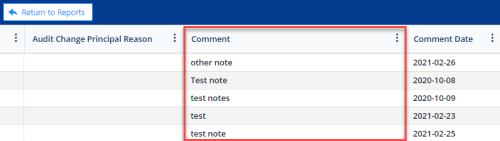
June 3, 2021
You can add a Validation Indicator to a deleted code in your Audit pane to indicate why it was removed. Click in the VI column for the code to select from a drop-down list.
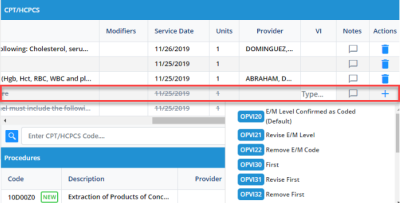
You can now produce reports for the specific set of claims in a Batch. After opening a report, enter or select a Batch Name in the Search Options pane Batch Select box, then click Search.
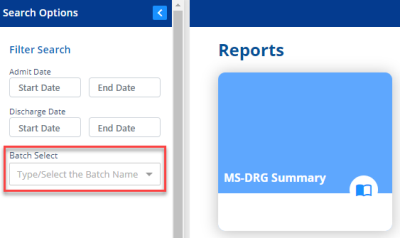
May 20, 2021
The claims that display in your Claims table belong to an Entity, or organization that owns the set of claims. If you only have access to one Entity, then its claims automatically display in your table when you open VitalAuditor. If you have access to multiple entities, then you must select one in the Select Entity box to display its claims in your table.
To select an Entity:
-
Click the Caret icon in the Select Entity box on the left side of your toolbar.
-
Select an Entity from the drop-down list to display its claims on your table.

When you have opened multiple entities on your Claim Results page, the blue Entity box indicates which claims are in focus (visible on your table). Click on any Entity box to bring its claims into focus.
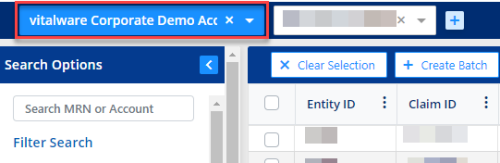
A new Reports page and two new reports are available in VitalAuditor. Open the Reports page by clicking on the Reports icon in your Action bar.
![]()
To open and populate a report:
- Click a Report tile.
- Click Search in the Search Options pane to populate your report based on the last 30 days of admit dates (default), or enter your own dates and click Search.
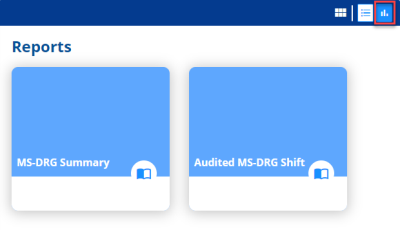
The following reports are available on the page:
- MS-DRG Summary - summary of original DRG's
- Audited MS-DRG Shift - original and audited DRG comparison
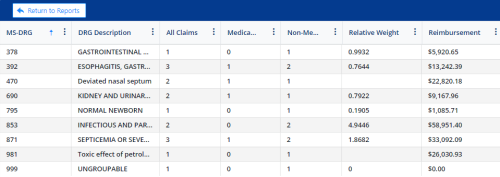
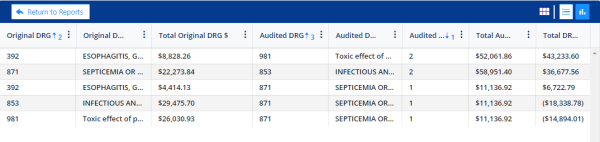
Click Return to Reports to return to the Reports page, and click the Table view icon to return to the Case Results table.
May 6, 2021
The Provider column in the CPT/HCPCS section of the Audit pane can now be updated as needed. Click in a cell to enter or select a provider from the drop-down list.
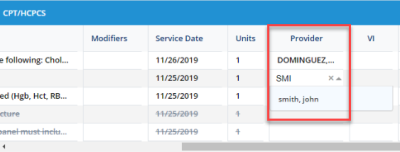
Discharge Disposition and Reason for Discharge Disposition Change boxes have been added to the Audit Details section. Discharge Disposition displays the original disposition, and can be updated by selecting from the drop-down list. If you change the disposition, type the reason in the Reason for Discharge Disposition Change box.
In addition, the original and audited discharge dispositions are displayed in the upper-right corner of the Audit Details section.
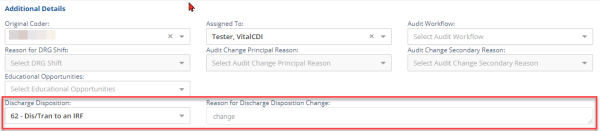
April 22, 2021
An FL flag in the Diagnosis section Flag column indicates the first listed diagnosis code in an Outpatient claim. The flag displays after you validate.
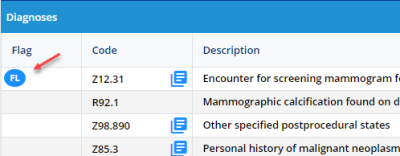
A new P (Position) column is added to the audit Diagnoses sections of Professional claims. The column values indicate the order of diagnosis in the claim.
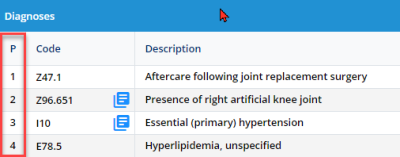
The Admit DX box on the audit Diagnoses section headers is relabeled Reason for Visit to more accurately reflect outpatient terminology.
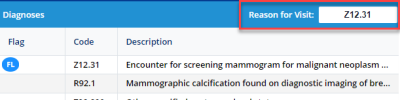
The Diag(S) column in the CPT/HCPCS sections of Professional claims is relabeled DXP (Diagnosis Pointer) to more clearly indicate that it is a pointer.
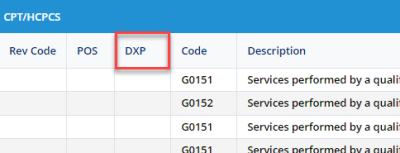
April 8, 2021
The claim MS-DRG Description has been added to the Audit Comparison section available on Inpatient Audit Details panes.

The following search options have been added to the Advanced Search pane to assist with your searches:
- Code Select - allows you to enter or choose from a drop-down list of codes
- DRG Select - allows you to enter or choose from a drop-down list of codes
- Number of Random Claims - allows you to enter the number of random claims you would like to display that meet all your search criteria.
- Percentage of Random Claims - allows you to enter a percentage of random claims you would like to display that meet all your search criteria
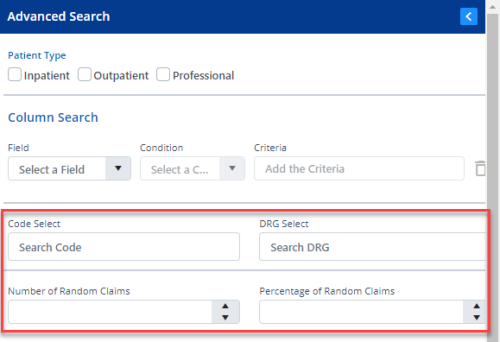
The information tabs in the Validation pane have an updated style as part of a style standardization initiative.

A Yes - for Billing option has been added to the Educational Opportunities drop-down list in the Audit Details section.

March 25, 2021
A new Auditor column has been added to your Claims table. The new column values indicate the name of the auditor assigned to a claim. The names are populated using any of the following methods:
- Automatically loaded from a client-provided data file.
- Manually entered using the Assign button on the Claims table Action bar.
- Manually entered on the Claim Details screen in the Audit Details section Assigned To box.
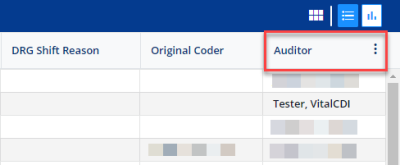
A CCI edits tab has been added to the Validation Results pane for Professional claims to provide Coordinated Care Initiative information.
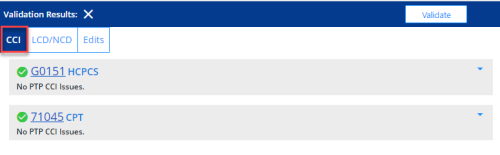
The following Advanced Search pane updates have been implemented:
- Patient Type (Inpatient, Outpatient, Professional) check boxes have been added to the pane.
- When using Between as a Condition, the first Criteria value entered must be less than the second value, and the first date entered must be earlier than the second date.

The Workflow State ID column on the Claims table has been relabeled Audit Workflow to more accurately reflect the field value.
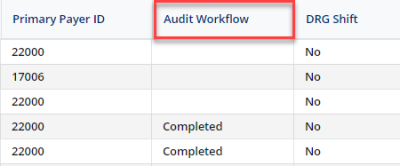
You can now initiate a search in the Search Options pane and the Advanced Search pane by clicking the Search button at the bottom of the panes, or by clicking Enter on your keyboard.